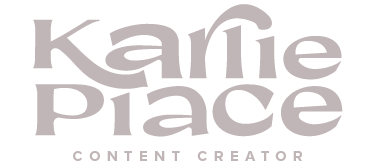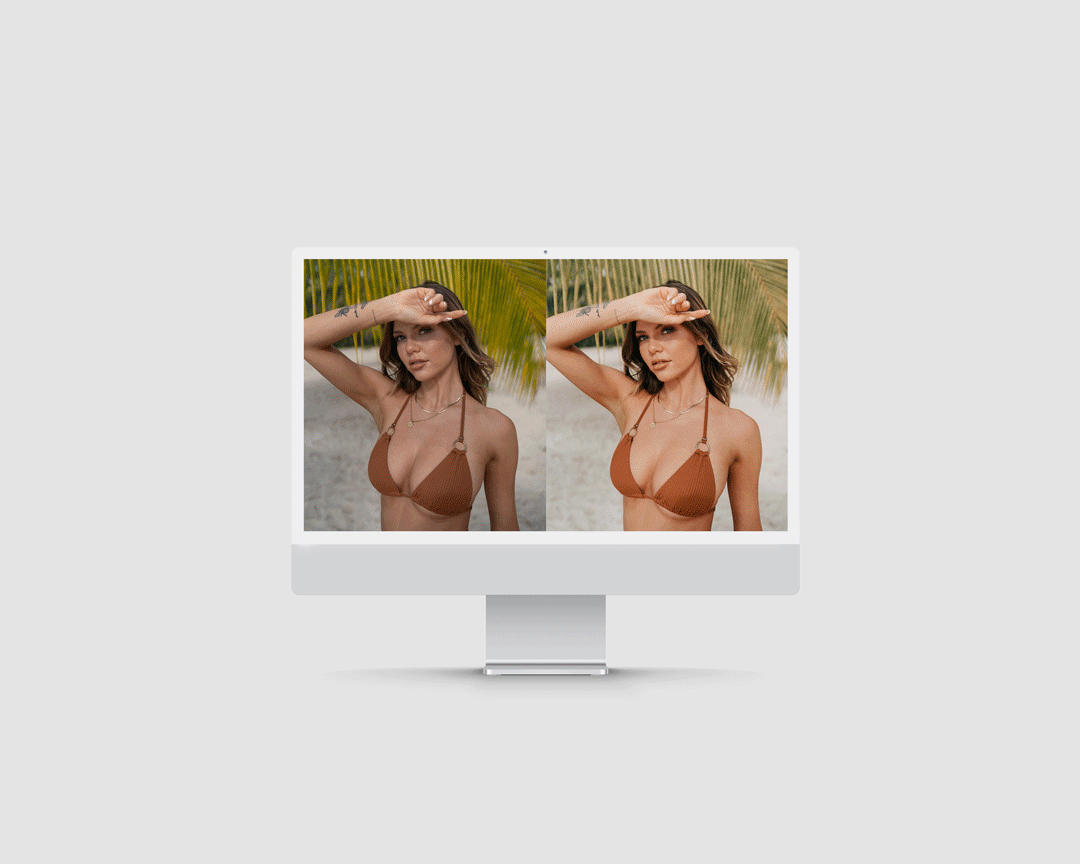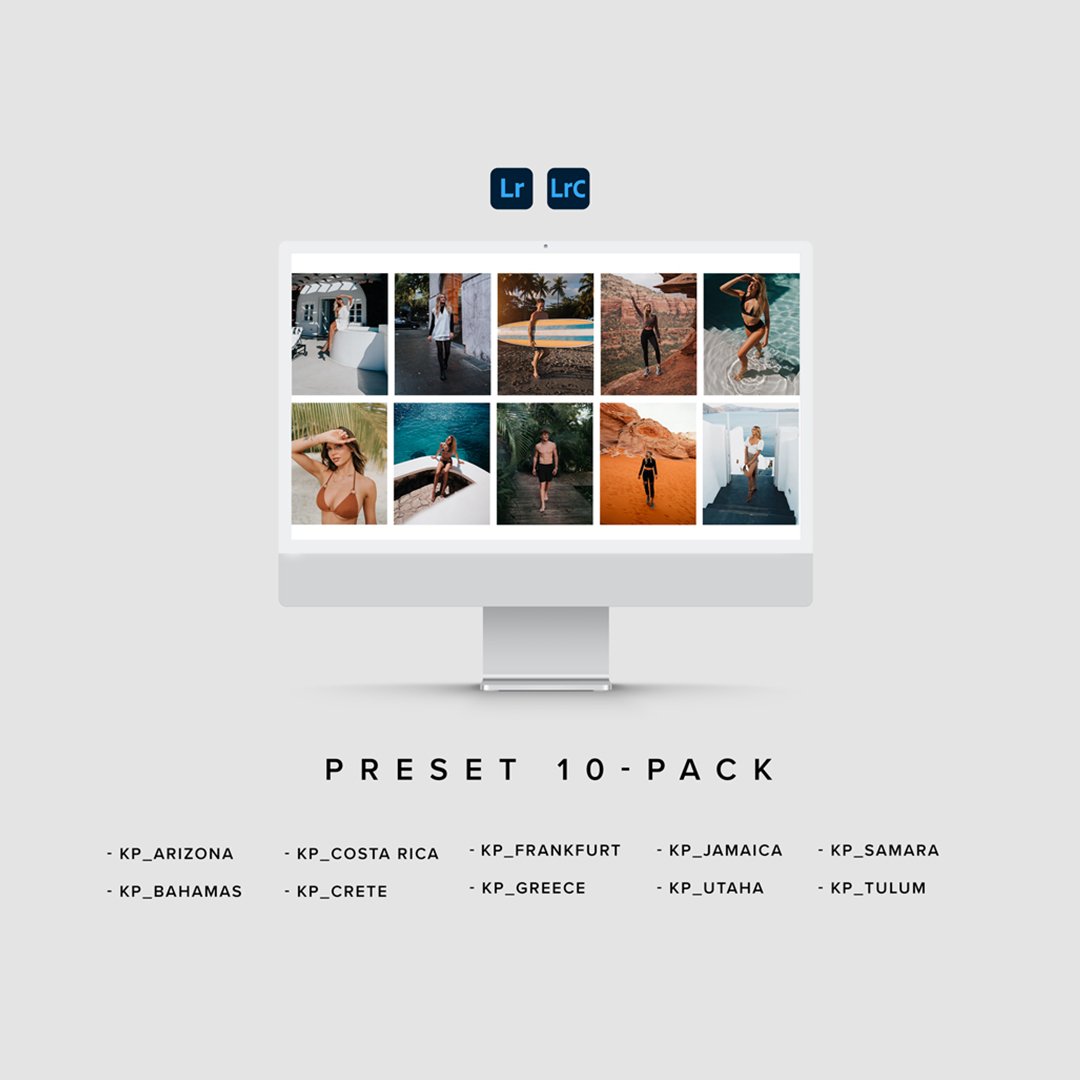Image 1 of 3
Image 1 of 3

 Image 2 of 3
Image 2 of 3

 Image 3 of 3
Image 3 of 3




Flash Cam Lightroom Mobile Preset
It’s summertime and you know what that means - blue hour flash cam pics! I curated the perfect LR Preset to make you glow a little extra this summer.
What This Lightroom Preset Does:
- Makes your skin look all glowy and sun-kissed ☀️
- Brightens up the background
- Teeth Whitening
- Elongates your legs
I made this for my Canon EOS M3 flash photos but it works on ANY photo from ANY device with Lightroom Mobile! One tap and BAM - goddess vibes unlocked!
The Nerdy Stuff
- Works on iPhone, Android, whatever
- Compatible with all versions of LR Mobile
- You can adjust how intense you want it
- Turn the subject mask on/off (game changer!)
DIRECTIONS
Step 1: Access Your Files
Check your email for the purchase confirmation
Download both the .DNG file and send it to your iPhone or get it to your camera roll
Step 2: Install the Preset
Open Lightroom Mobile on your iPhone
Tap the "Add Photos" icon (+ symbol)
Select the downloaded .DNG file
Once imported, tap on the .DNG photo
Tap the three dots (...) in the top right corner
Select "Create Preset" and be sure to check ALL the boxes
Name your preset "Flash Cam"
Tap "Check Mark" to save
Step 3: Using Your Preset
Open any photo in Lightroom Mobile
Tap "Presets" at the bottom of your screen
Find "Flash Cam" under "User Presets"
Tap to apply the preset to your photo
Tweak the setting to your preference
That's it! Your night photos will now have perfectly glowy colors. If you need additional help, please refer to the detailed PDF guide included with your purchase.
FOLLOW @KARLIEPLACE AND TAG IN YOUR EDIT◡̈
It’s summertime and you know what that means - blue hour flash cam pics! I curated the perfect LR Preset to make you glow a little extra this summer.
What This Lightroom Preset Does:
- Makes your skin look all glowy and sun-kissed ☀️
- Brightens up the background
- Teeth Whitening
- Elongates your legs
I made this for my Canon EOS M3 flash photos but it works on ANY photo from ANY device with Lightroom Mobile! One tap and BAM - goddess vibes unlocked!
The Nerdy Stuff
- Works on iPhone, Android, whatever
- Compatible with all versions of LR Mobile
- You can adjust how intense you want it
- Turn the subject mask on/off (game changer!)
DIRECTIONS
Step 1: Access Your Files
Check your email for the purchase confirmation
Download both the .DNG file and send it to your iPhone or get it to your camera roll
Step 2: Install the Preset
Open Lightroom Mobile on your iPhone
Tap the "Add Photos" icon (+ symbol)
Select the downloaded .DNG file
Once imported, tap on the .DNG photo
Tap the three dots (...) in the top right corner
Select "Create Preset" and be sure to check ALL the boxes
Name your preset "Flash Cam"
Tap "Check Mark" to save
Step 3: Using Your Preset
Open any photo in Lightroom Mobile
Tap "Presets" at the bottom of your screen
Find "Flash Cam" under "User Presets"
Tap to apply the preset to your photo
Tweak the setting to your preference
That's it! Your night photos will now have perfectly glowy colors. If you need additional help, please refer to the detailed PDF guide included with your purchase.
FOLLOW @KARLIEPLACE AND TAG IN YOUR EDIT◡̈